Contents
Introduction
The Moderation screen displays detailed information about new members that have registered in the portal that are not yet approved. The Moderation screen works with the serial number feature and provides a one stop operations screen to view new members. The serial number feature can be used in the following applications:
- Gift Cards
- Loyalty Cards
- Membership Card
- Prepaid Cards
- Product Serial Numbers
- License Keys
- Integration with virtually any POS, PMS, CRM, Retail Management Systems
- Linkage of dissimilar systems within one or multiple venues (a One Card Solution – OCS) to provide a robust integrated prepaid, gift or loyalty system over your entire enterprise
- Any application where you assign a unique number or card to members
Moderation Configuration
To access the Moderation Settings, navigate to the Registration module and select the Setup option from the Registration Admin Menu.

Then, scroll down to the moderation section. Select your option.
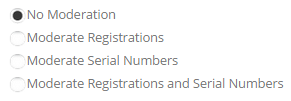
No Moderation (Default) – Select this option if you do not want to moderate new user registrations. When this option is selected users will automatically be added to the role you have configured in the manage products screen.
Moderate Registrations – Select this option if you want to moderate new user registrations.
Moderate Serial Numbers - Select this option if you want to moderate new user registrations where serial numbers are assigned.
Moderate Registrations and Serial Numbers - Select this option if you want to moderate both new user registrations and new serial numbers that are assigned during registration.
For more information on moderating and approving new members see the following section titled New Member Moderation and Approval.
For more information on the serial number feature in the registration module see the following section titled Managing Serial Numbers.
Viewing New Members
To view new members that are registered in your portal, navigate to the Registration module and select the Moderation option from the Registration Admin Menu.

The following Approve New Members screen will be displayed:
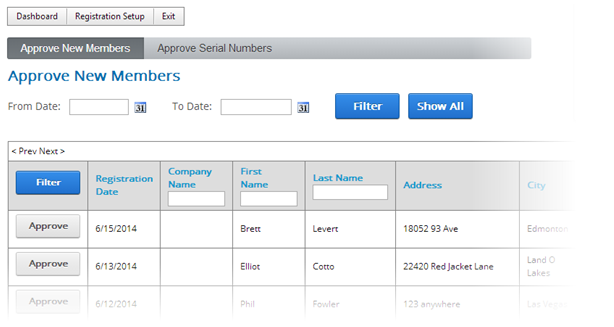
The new member screen displays a grid view listing of all new members who have paid online and by default is sorted showing newest members first.
Sorting the Data Grid
Each column heading in the grid is a hyperlink, if you click the column heading in the grid it will sort on the field heading clicked in ascending order, if you click the column heading again the grid will sort in descending order on the field heading clicked.
Filtering Members by Date Range
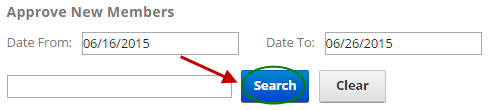
To filter user payments by date range just click on the calendar icons for “From Date” and “To Date” and choose the date range you want and then click the Search button and the order grid will filter members by the date the member signed up. To remove the filter click the “Show All” button and all the orders will be displayed again.
Filtering User Members using custom criteria
The textbox at the top of the page allows you to filter the grid using custom criteria. If multiple filter criteria are entered the data will be filtered using an “And” condition.

Simply enter the value in the textbox and click the filter button and the data will filter on the criteria you entered. To remove the filter and show all user payments click the “clear” button.
Approving Members and Serial Numbers
When you click the “Approve New Members” button the following screen displayed:
To approve new members the admin clicks the “Approve” button next to the new member.
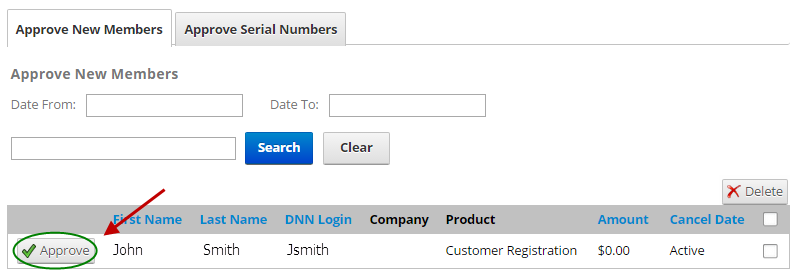
Then you will see the following Customer Approval screen popup.
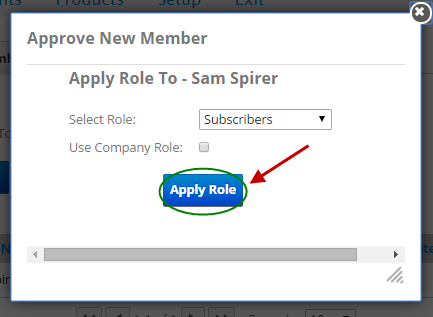
The “Approve Customer” screen provides the following functionality:
Select Role – Select a role to add the new member to and click the “Apply Role” button.
Use Company Role - If you check the “Use Company Role” checkbox and click “Apply Role” the user is automatically added the company role entered during registration. If the role does not exist a new Dnn role will be created using the company name entered by the user during registration. If the company name role already exists the member will automatically be added to the existing DNN company role.