Payment Gateway
The following settings are available to be configured:
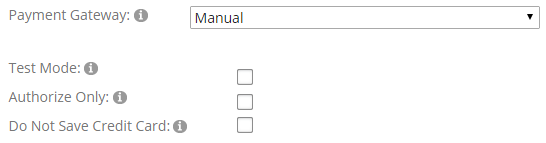
Gateway – The Gateway dropdown list is where you select the gateway provider you are signed up for and wish to use with the SmithCart module. The gateway is the server and software programs that the SmithCart module sends credit card or eCheck (ACH) transaction to for processing. Select the gateway that applies to you.
Test Mode – When checked allows you to submit test transactions to the payment gateway.
Authorize Only – Check this box if you want to your credit card transactions to authorize only and manually settle later.
The Authorize Only feature is supported on the following payment gateways:
- Authorize.Net
- PayPal Standard
- PayPal Website Payments Pro
- PayPal Payflow Pro
Do Not Save Credit Card – When enabled, the users credit card number will not be saved to the database.
[up to contents]
Payment Gateway Checkout Option
The following fields are available to be configured:
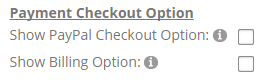
Show PayPal Checkout Option – When enabled allows you to give your customers the option to checkout using PayPal Standard in addition to the gateway option that you configured above under gateway settings.
Show Billing Option – This option only applies to recurring billing. If you have a recurring billing product and want to give the user the option to pay in one upfront payment or a payment plan check this option.
[up to contents]
Payment Method Setup
The following Payment Methods are available to be enabled:
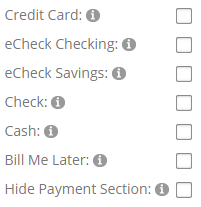
Credit Card – Offers users the ability to checkout and pay for your products using credit cards. Supported credit cards are Visa, MasterCard, American Express, Discover, Diners and JCB.
eCheck Checking – Offers users the ability to checkout and pay for your products using eCheck. eCheck is only supported with Authorize.Net and TransFirst payment gateways.
eCheck Savings – Offers users the ability to checkout and pay for your products using eCheck. eCheck is only supported with Authorize.Net and TransFirst payment gateways.
Check – Offers users the ability to pay using check.
Cash – Offers users the ability to pay using cash.
Bill Me Later – Offers users the ability to pay using Bill Me Later option.
Hide Payment Section – When checked hides the payment section on the confirmation pages of the registration.
[up to contents]
Surcharge
The surcharge allows you to charge an amount or percent to be added to the order subtotal.
The following Payment Methods are available to be enabled:
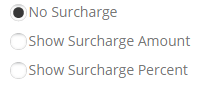
No Surcharge – No Surcharge will be applied.
Show Surcharge Amount – When selected, an amount will be added to the order subtotal.
When Show Surcharge Amount is selected the following setting will be displayed:

Surcharge Amount – Enter an amount to be added to the order subtotal.
Show Surcharge Percent – When selected, an amount will be added to the order subtotal.
When Show Surcharge Percent is selected the following setting will be displayed:

Surcharge Percent – The surcharge field allows you to enter a percent to be added to the order subtotal. Note: Do not add the percent sign, just the number (i.e. 7.5)
[up to contents]