Discounts allow you to offer users special pricing and/or percentage discounts on your products. RazorCart has the ability to offer your customers great deals by configuring your store’s discount settings.
Discounts Setup
From the Admin Menu in your DNN portal, select RazorCart admin console:
You will be taken to the dashboard of your store.
Select the Discounts tab under Marketing on the left hand side.
You will see the following screen:
Enable Sale Prices - Provides the ability to set a sale price for a product. When sale price is populated the product listing and product detail pages on the front end cart will show the regular price with a strikethrough and the sale price will be displayed in red so the customer can see they are getting the product on sale.
No Discounts (default) – When No Discount is selected, no Discounts will be applied.
Product Quantity Discounts – When Product Quantity Discounts are enabled discounts are applied based on the total quantity of a Product in the cart. The discount will be applied to the Order at the Product level.
Discounts By Role – When the Product Percent/Amount Discounts By Role option is selected, Product Discounts will be applied at the product level if the user logged in is added to the Role defined for the Discount.
Discounts By User – When the Product Percent/Amount Discounts By User option is selected, Product Prices at the product level will be applied based on the logged in DNN User. If the user is logged in and is added to the Dicount defined the discount will be applied to the Product will be charged for the Product. The discount will be applied to the Product Price at the Product Level.
Enable Price Class Discounts – When Price Class Discounts are enabled this allows for mix and match pricing in the cart. The Price Class Discount option allows you to group products by price class and apply the discount defined at the Price Class level. Discounts must be individually configured at the Product Level.
Order Level Discounts By Role – When Order Level Discounts By Role is enabled Discounts will be applied at the Order level if the user logged in is added to the Role defined and the total quantity of the Products added to the Cart is within the Quantity range defined for the Discount. Order Level Discounts by Role are applied to the order subtotal and can be configured as a discount percent or discount amount.
Product Quantity Discounts
Product quantity discounts allow you to setup product level discounts based on the quantity of a product being purchased. Navigate to the product setup screen for the products you would like to configure discounts for. Then, click on the "Discounts" tab at the top:

Select the Add Quantity Discounts Button:
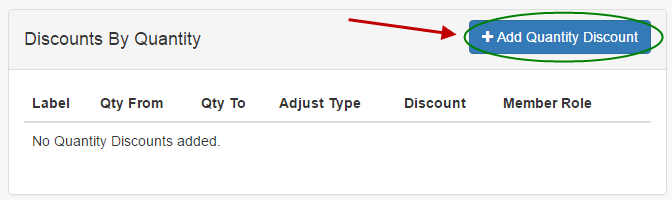
Fill out the fields for quantity from/to as well as discount type and discount amount. Member role is optional.
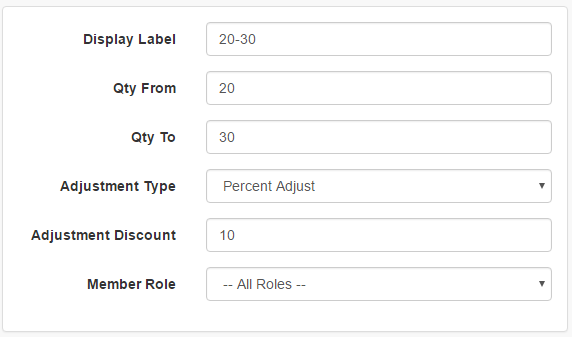
Adjustment Type Options:
- Absolute Price - Set a fixed price for the product when purchased at your defined quantity.
- Price Adjust -Discount the price by a set dollar amount when purchased at your defined quantity.
- Percent Adjust - Discount the price by a percentage when purchased at your defined quantity.
Product Discounts By Role
Product discounts by role allow you to setup product level discounts by DNN role. Navigate to the product setup screen for the products you would like to configure discounts for. Then, click on the "Discounts" tab at the top:

Select The Add Role Discount button:
Fill out the fields for the user role and discount type:
You can configure a percentage or a discount amount.
Discounts By User
Discounts by user allow you to setup discounts by user. Navigate to the product setup screen for the products you would like to configure discounts for. Then, click on the "Discounts" tab at the top:

Select The Add Role Discount button:
Fill out the fields for the username you would like to offer a discount to as well as the discount type. You do not need to select an option for member role.
You can configure a percentage or a discount amount.
Price Class Discounts
Price class discounts are a way to setup groups (price classes). Once you have price class discounts setup you can associate products with price classes. Managing your discounts using price classes saves you time because when you need to change a discount you only have to change it once and it will automatically apply the new discount to all products assigned to that price class. This will save you a ton of time not having to update each product individually. To load the price class discounts admin page navigate to the top of the Discount Setup Screen and select the Price Class tab:
Click the button to add a Price Class:
You will see the following screen:
The following settings are available to be configured for the Price Class Discounts option:
Price Class Name – Enter the name of the Price Class that you wish to add.
Description – Optional Price Class description visible on the back-end only.
Adjust Type – Select if you would like the price class to discount, markup, or convert to an absolute price.
Price – Enter the amount to discount or mark up a product.
Percentage – The percentage discount or mark up to apply to a product. In the product setup screen you can apply a price class to a product. Enter percentage without % sign (i.e. 20% is entered as 20)
Quantity From – Enter the quantity which defines the bottom of the price class range the cart will uses to calculate the discount applied the order.
Quantity To – Enter the quantity which defines the top of the price class range the cart will uses to calculate the discount applied the order.
Order Level Discounts by Role
Order level discounts by role allow you to setup discounts that are global to all products. Navigate to the product setup screen for the products you would like to configure discounts for. Then, click on the "Discounts" tab at the top:

Select the Add Quantity Discounts Button:
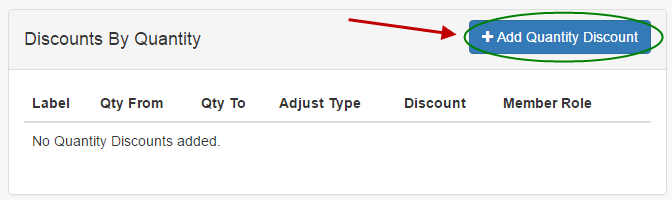
Fill out the fields for quantity from/to as well as discount type and discount amount. Make sure you configure the member role you would like this discount to apply to.
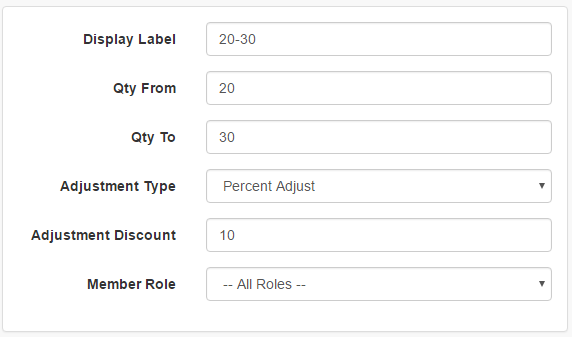
Adjustment Type Options:
- Absolute Price - Set a fixed price for the product when purchased at your defined quantity.
- Price Adjust -Discount the price by a set dollar amount when purchased at your defined quantity.
- Percent Adjust - Discount the price by a percentage when purchased at your defined quantity.
You now have all of the tools to set up invoice templates in your store. If you have any questions, please
Contact Us.