Customers and Payments
The Import Customer and Payments function allows you to import data to the following
Smith Registration Pro and DNN entities:
- Customer
- Payment History
- Recurring Billing
- DNN User Profile
In addition, to importing to the items list above, the import will create a DNN user account and profile for a customer if one does not exist.
The Import Customer and Payments function provides the ability to import an unlimited number of records to the database.
Import Field Spec
The import file can be in one of the following two formats:
- Pipe Delimited (Recommended)
- Comma Delimited
The following is the import file field specification for importing customers and payment history into the registration module:
PayDate
DateTime (MMDDYYYY)
Yes
Populate with today's date if no input value exists
Quantity
Int
Yes
Populate with 1 if no input value exists
PayAmount
Decimal
Yes
Populate with today's date if no input value exists
ExpRoute
String (MMDDYYYY)
Yes
BillingAddress
String
Yes
BillingCountry
String
Yes
SubscriptionCreateDate
DateTime (MMDDYYYY)
Yes
When populating ARB
SubscriptionCancelDate
DateTime (MMDDYYYY)
Yes
Populate with 01011753 if no input value exists
SubscriptionStartDate
DateTime (MMDDYYYY)
Yes
When populating ARB
SubscriptionEndDate
DateTime (MMDDYYYY)
Yes
Populate with 01011753 if no input value exists
Serial Numbers
The import serial numbers function allows you to import serial numbers from a CSV file.
To import serial numbers navigate to the registration Admin Menu and click dashboard.

Scroll down to Setup & Configuration and click Serial Numbers.
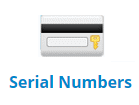
You will see the following screen:
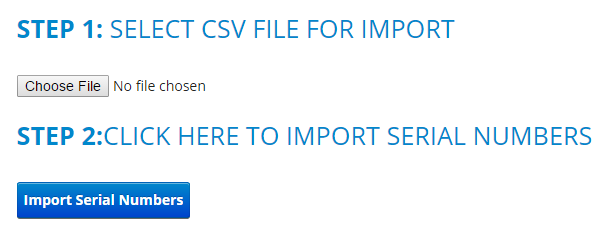
The field specification for the CSV is just a single column of serial numbers. The following is an example of a serial number CSV file:
1QCSUCTB82OMVJH
ZUM7SGA2PWS12DC
XTF76Z5G1RQW3HC
7AEQWPK5PXMMS5E
VK3YJF20RVDI8TN
SUELS613BWUSWGE
X5M96I1LQZTK9J4
3QKPC56DOQ7LCYS
OTYW9RABOR71WVX
Step 1: Click the choose file button and choose the CSV file to upload.
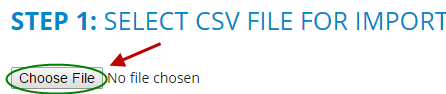
Step 2: Click the button titled “Import Serial Numbers”

After you have imported the serial numbers they will automatically be displayed in the product serial number data grid.
Serial Number Assignment
If the serial number feature is turned in the module settings, after successful registration the module will automatically assign a serial number to the customer and save the customer ID and payment ID with the serial number in the database.