Search Registrations and Payments
The Search Payments options can be found at the top of the Registrations and Payments screen:
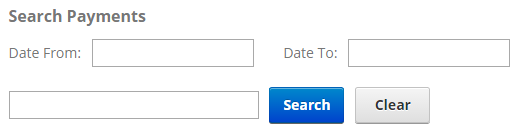
By default, the Registrations and Payments screen is set up to show you all of your Registrations and Payments and by default is sorted showing newest orders first.
The Search Payments section allows you to search and/or filter Registrations and Payments in the following ways:
- By Date Range
- Keyword Search
- Sorting the Grid
Search Payments by Date Range
To filter Payments by Date Range just click on the text box for From Date and To Date and choose the date range you want and then click the Search button and the Payments grid will filter all the Registrations and Payments by date range on the Pay Date field.
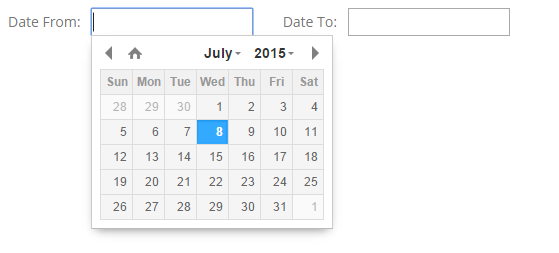
Search Payments by Keyword
The Keyword Search allows searching for Payments based on the information displayed in the grid.

Simply enter the identifying information in the Search textbox and click the Search button and the Payments grid will filter on the criteria you entered.
To remove the filter and show all orders click the Clear button.
[up to contents]
Sorting the Payments Grid
You can sort the Payments listing grid by any of the fields listed in the header column by clicking the Header name – Pay ID, Pay Date, First Name, Last Name, Pay Method, Amount, Status, and DNN Login.
If you click the column heading in the grid it will sort on the field heading clicked in ascending order, if you click the column heading again the grid will sort in descending order on the field heading clicked.

[up to contents]
Manage Registration and Payment Details
To view the order detail and payment history of a specific order, click the Pay ID next to the Payment:
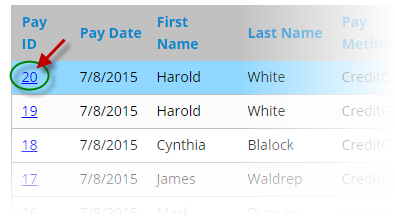
Once an Order has been selected from the Payments list the following screen will be displayed:
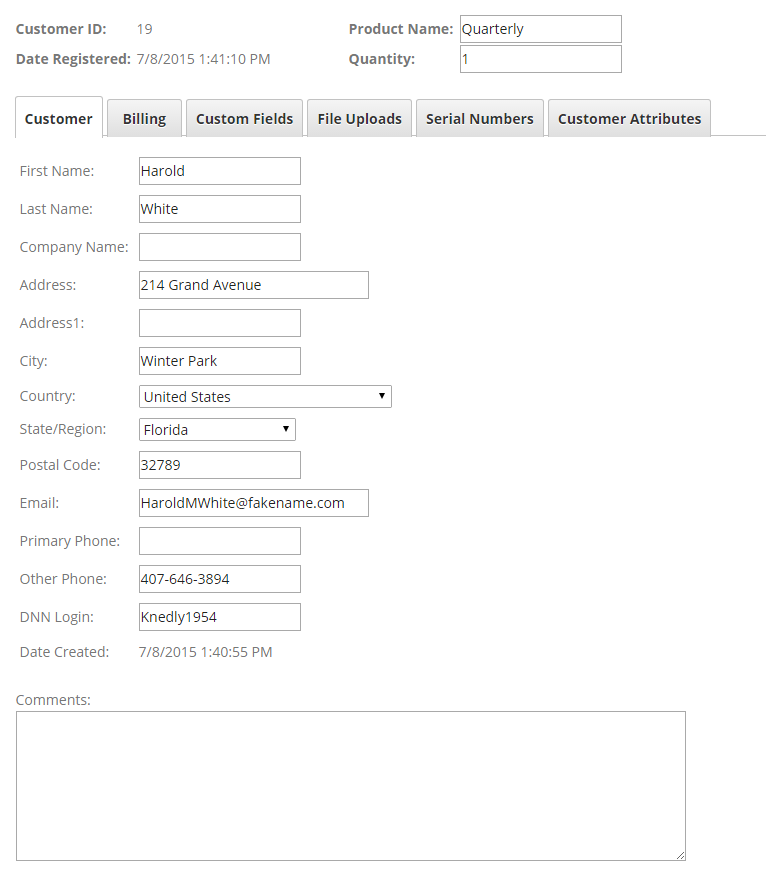
[up to contents]
Delete Registrations and Payments
To Delete Payments check the checkbox next to the Payment then click the Delete button located above the Payment listing grid.
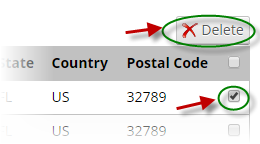
[up to contents]
Export Payments
To Export Payments simply click the Export button located above the Payment listing grid.
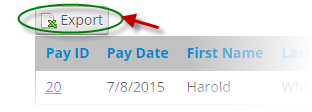
When the Export button is clicked, a csv file will be downloaded containing the data listed in the Payment grid.
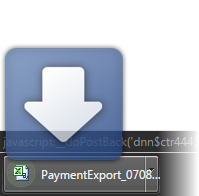
[up to contents]