The Manage Listings screen is used to manage and moderate directory listings.
To access Manage Listings, navigate to the Signup Module and select Manage Listings option from the Directory Admin Menu:

The following screen will be displayed:
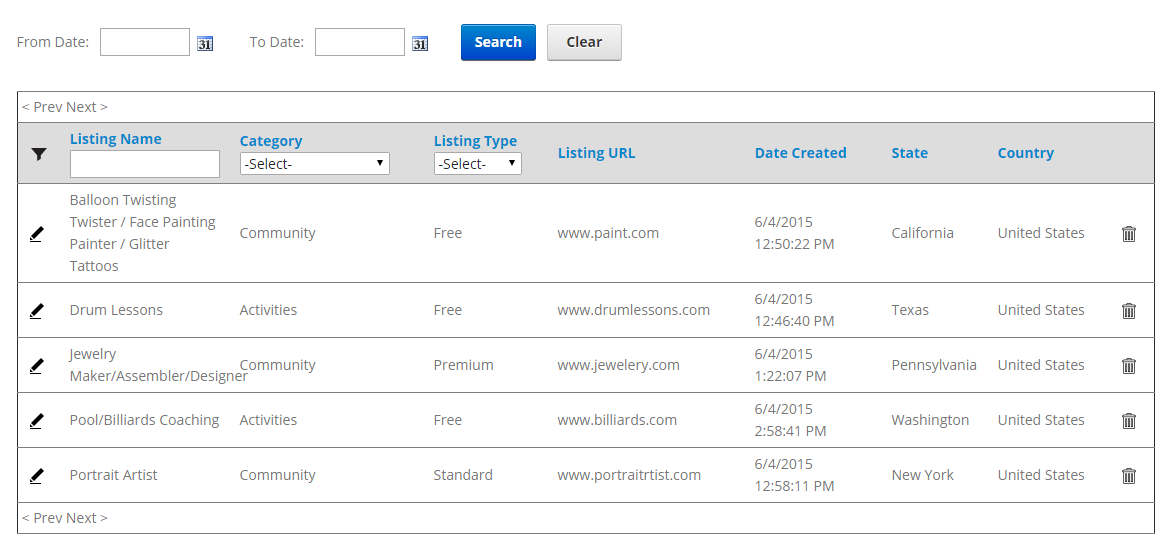
The Manage Directory Listing screen displays a grid view listing of your directory listings for quick viewing and by default is sorted showing newest listings first.
Sorting the Directory Listing Grid
Each column heading in the grid is a hyperlink, if you click the column heading in the grid it will sort on the field heading clicked in ascending order, if you click the column heading again the grid will sort in descending order on the field heading clicked.
Filtering Listings by Date Range
To filter the listings by date range just click on the calendar icons for From Date and To Date and choose the date range you want and then click the filter button and the listing grid will filter all the directory listings by date range on the listing create date field. To remove the filter click the Show All button and all the listings will be displayed again.

Filtering Listings using Custom Criteria
In the header of the listing grid are textboxes and dropdown lists that allow you to filter the grid by listing name, category name and listing type.

Simply enter the value in the textbox or select the item from the dropdown list you want to filter on and click to the filter button and the sting grid will filter on the criteria you entered. To remove the filter and show all listings click the “Show All” button.
Viewing Listing Details and Payment History
Click the “Select” button in the left margin to view the listing detail and payment history of the order you want to view.
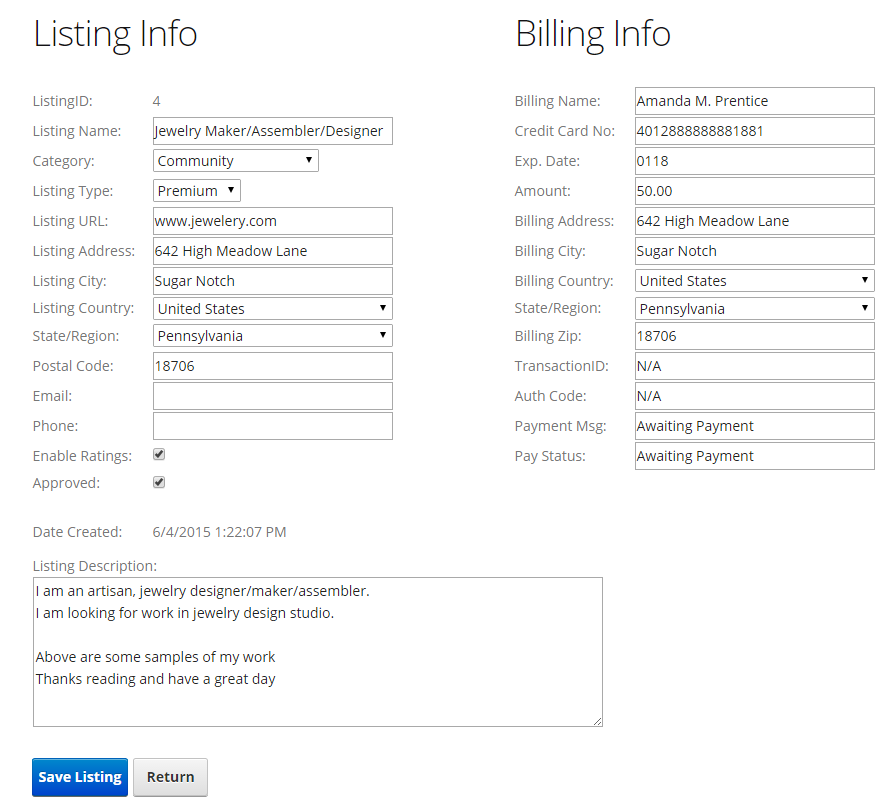
All the fields in the Listing Detail screen above are available to edit, enter the new value for the field you wish to edit and click the “Save” button to save your changes.