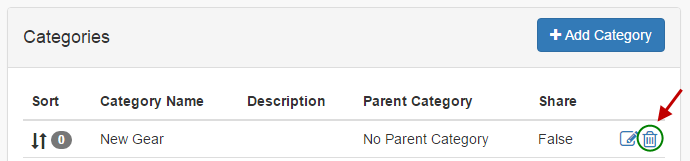From the Admin Menu in your DNN portal, select RazorCart admin console:
You will be taken to the dashboard of your store.
Select the Categories tab under Inventory on the left hand side.
You will see the following screen:
Sorting Categories
To sort categories simply drag and drop the category to the desired location using the sort arrows.
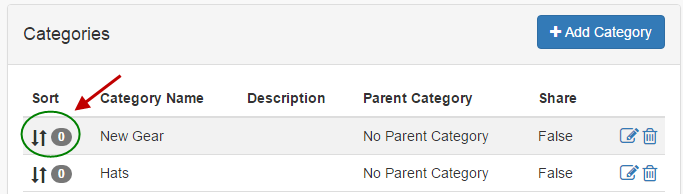
Add Categories
To add a new category click the "Add Category" button
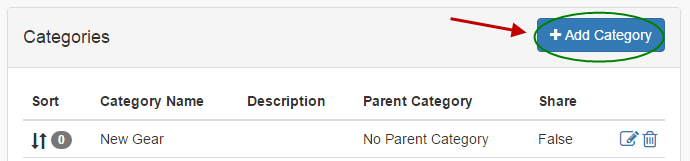
After you click "Add Category" you will see the following page:
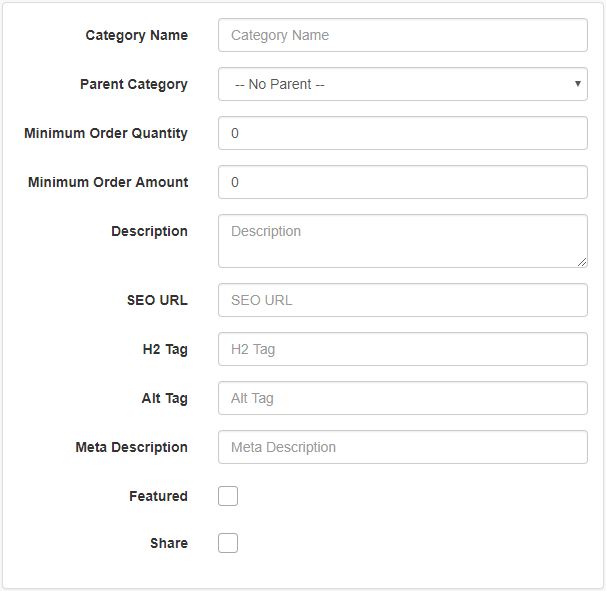
Category Name - The name of the category.
Parent Category - The parent category is used to define subcategories and nested sub categories. If you do not select a parent category and leave the dropdown as “Root Level” then you are defining a top level category. If you choose a parent category from the dropdown list you are defining a subcategory or a sub sub category, etc. Allows for single and multiple parent categories.
Minimum Order Quantity - Allows you to define the minimum order quantity for a particular category.
Minimum Order Amount - Allows you to define the minimum order amount for a particular category.
Description - Allows you to define a description for the category.
SEO URL - The keywords entered in this field will be dynamically added in the URL of the product listing page when a user clicks on a category from the categories module. Enter keywords that are relevant and targeted towards your category. Targeted keywords in the URL help your SEO rankings. If you enter several keywords use hyphens as dividers and not underscores as hyphens have proven better for SEO.
H2 Tag - When a category is passed in the URL to the product grid module the H2 tag in the product grid will be set. Used to give your site and SEO boost.
Alt Tag - Currently not used.
Meta Description - When a category is passed in the URL to the product grid module the meta description in the product grid will be set. Used to give your site and SEO boost.
Featured - Currently no used.
Share - Currently not used.
Click the “Save” button when finished
Edit Categories
To edit a Category from the Manage Categories page, click the pencil next to the category.
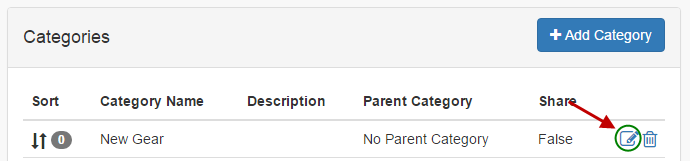
Make the necessary changes and save your changes.
Delete Categories
To delete a Category, click the "delete" button: