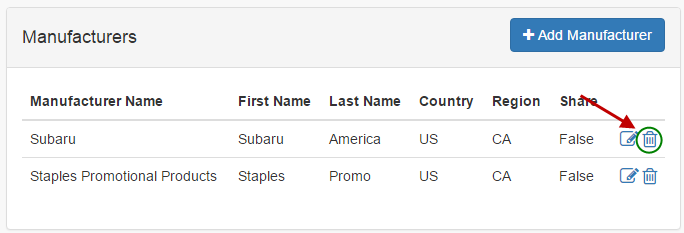Setting up manufacturers is useful if you are drop shipping or if you just want to associate products with manufacturers so you can run reports like total sales by manufacturer.
From the Admin Menu in your DNN portal, select RazorCart admin console:
You will be taken to the dashboard of your store.
Select the Manufacturers tab under Inventory on the left hand side.
You will see the following screen:
Add Manufacturers
To add a new manufacturer click the "Add Manufacturer" button:
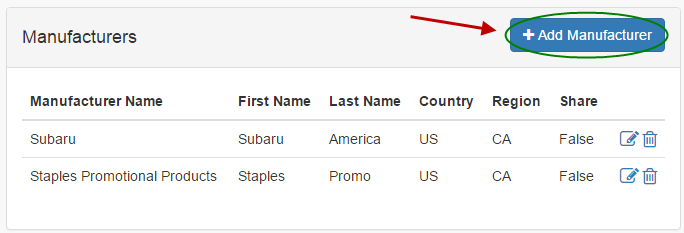
The only required field for Manufacturers is Manufacturer name; however, if you are drop shipping we recommend all manufacturer information is filled out entirely.
Email Template - Only select an email template if you are drop shipping. When you have an email template associated with a manufacturer and a product associated with a manufacturer and that product is purchased from your store the manufacturer will receive an email when the order is placed. This is useful if you are drop shipping because the manufacturer will automatically receive an email notifying them when they need to ship a product.
Click the “Save” button when finished
Edit Manufacturers
To edit a Manufacturer from the Manage Manufacturers page, click the pencil next to the Manufacturer.
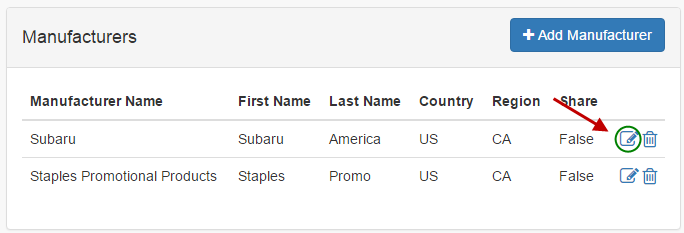
Make the necessary changes and save your changes.
Delete Manufacturers
To delete a Manufacturer, click the "delete" button: