Our modules are delivered as a standard DNN installable zip or PA (Private Assembly). You install the module just like you would install any other DNN module.
Step 2 – Install New Module
Install the new module from the Host -> Modules menu in DNN.
On the Extensions screen, click Install Extension Wizard button.

Step 3 – Browse the ZIP File
Remember the place where you saved the module ZIP file you downloaded? Then browse it.
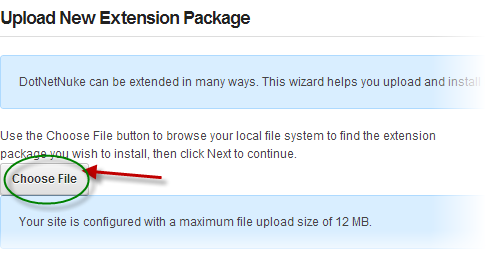
Step 4 – Pick the file
After you chosen your install package file, choose it and click the Open button.
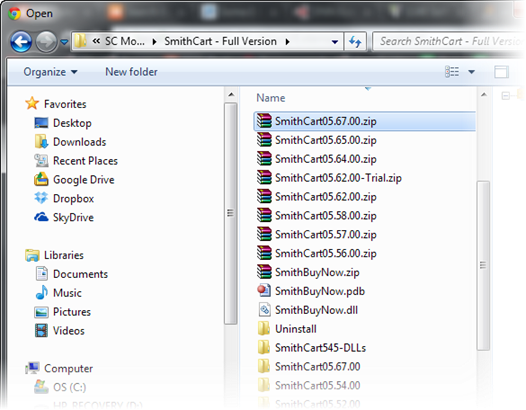
Step 5 – Add the File
The file will be displayed in the Filename box. Confirm the correct file is selected then click the Next button.
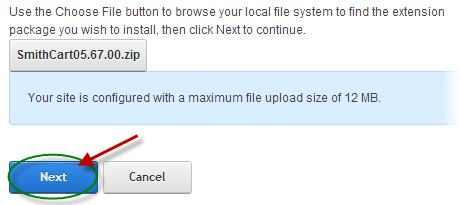
Step 6 – Package Information page
The next page you will be taken to is the Package Information page which displays more info about the Install Package you selected. Click the Next button to continue.
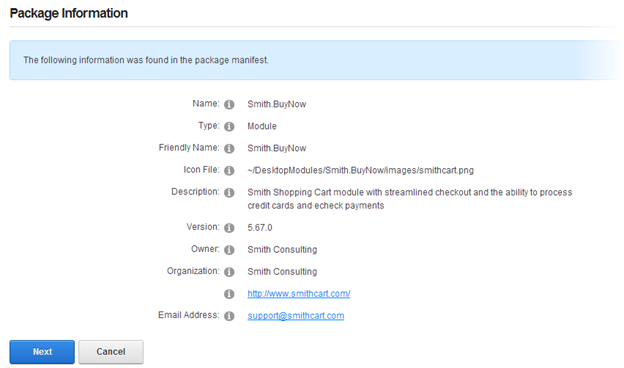
Step 7 – Release Notes
After the Package Information Page you will be taken to the Release Notes page to view any release notes available for the module. Click the Next button to continue.
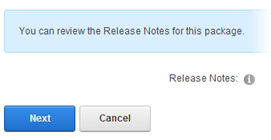
Step 8 – Review License
After the Release Notes page you will see the Review License page to review the License Agreement, check the “Accept License” checkbox to accept, and then click the Next button to continue.
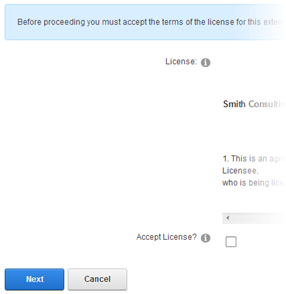
Step 9 – Module Installed
If you do not see any error messages, it means that the module is installed correctly. Click the Return link to continue.