Just like other sections of the content area of your site, you can assign roles to the administration pages of your e-commerce administration area. Roles can be assigned to each admin level function. For example, you can grant certain roles permission to edit products and other roles you can grant view only access to the orders and customer management area.
Load the Admin Console
From the Admin Menu in your DNN portal, select RazorCart admin console:
You will be taken to the dashboard of your store.
Select the Permissions tab under Store Setup on the left hand side.
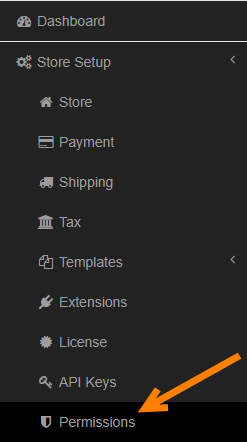
You will see the following permissions page loaded:
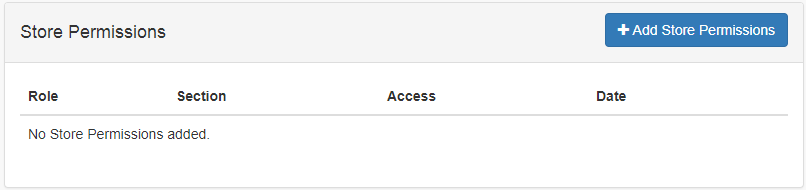
Click the "Add Store Permissions" button and you will see the following page:
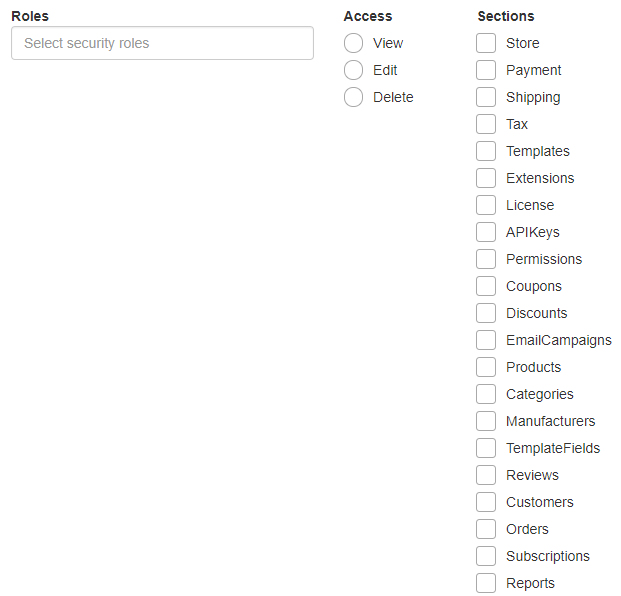
To add role level permissions follow these steps:
1. From the multi select box, select the role you want to give permissions to.
2. Select the permission type (View, Edit, Delete)
3. Check the box next to the admin function you want to grant access to.
4. Click the "Save" button
Repeat the steps above for each role you want to grant admin level permissions to.
How to give a content manager access to the RazorCart Admin
If you want to give a non admin permission to use the RazorCart Admin console do the following:
1. Create a new page
2. Add the RazorCart admin console module to the page
3. In the page permissions, give view permission to the "Content Manager" role
4. Set the page as a url and link it to https://dev.mysite.com/Admin/RazorCartAdminConsole
5. Go to the RazorCart Admin console permissions and set up roles permissions as described above.